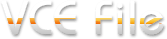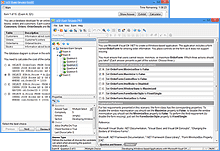Meet the Revolutionary Learning Tool:
VCE Software From Avanset
VCE Exam Simulator BASIC
Open VCE files for realistic certification exam experience on your desktop.
VCE Exam Simulator PRO
Edit VCE files & create your own VCE practice exams.
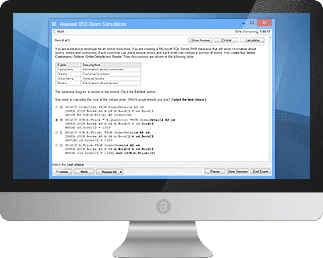
Prepare for your certification exams with our interactive software created specially for your Mac
Learn more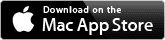
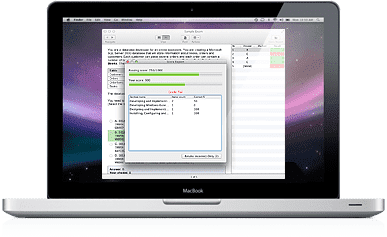
Learn anywhere you are with VCE Mobile editions, available for iOS and Android operating systems.
Learn more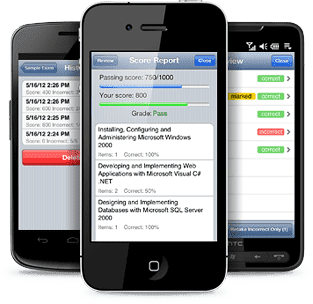
VCE Exam Simulator
The only licensed desktop solution for VCE practice exams
VCE Player for Mac
VCE Software version for Mac.
VCE Mobile
Mobile version, available for tablets and smartphones running on Android and iOS
- VCE Player
- Onliner VCE
- VCE Cracks
- VCE Exam
- VCE Manager
- Testing VCE
- VCE Downloads
- VCE Viewers
- VCE Suite
- VCE iPhone
PDF-to-VCE and VCE-to-PDF Converters
You can't get away from using PDF files. So no matter how much you love your VCE format, sometimes you may need to have it saved as PDF. So how can this be done? Here's a quick guide on converting PDF Files to VCE and vice versa.
PDF-to-VCE Converter
Imagine a situation. You have a PDF study guide, a textbook or exam guide quiz section, and you want to use it for your VCE exam. Instead of retyping it question by question, or trying to mess with copy-paste, convert PDF file into VCE with ExamFormatter.
ExamFormatter is a free software tool developed by ExamCollection, and can be downloaded from ExamCollection website for free, with no hidden fees involved.
Once you have downloaded and installed ExamFormatter, converting your VCE to PDF is easy:
Launch ExamFormatter
In the File menu, select Import, click the PDF file you need to import, and tap Open.
Once done, you might see the text from your PDF opened and formatter. Sometimes, however, the text doesn't get divided into other questions automatically (this depends on the format of your PDF file), so you will have to do the following: identify the question numbering format in the PDF file. For example:
In the ExamFormatter menu, go to File->Settings. Find the "Question number format" field and specify the question number string, replacing the numeric value with &x. Tap "Add".
Select "Use selected question number format", then tap OK.
In the original text, find and copy running title line to the Clipboard.
Check "Remove the following running titles" and paste the running title line you're your Clipboard. Tap "OK".
The running title you have specified will be removed from the text of each question.
From the "File" menu, tap "Save As...". In the "Save As" dialog box, tap "Save". Do not change the default file type.
If you have VCE Designer installed on your computer, it will be launched automatically.
From the "File" menu, tap "Save". In the "Save As" dialog box, tap "Save". Your file will be saved in the VCE format.
Now this new VCE practice exam can be opened in VCE Player.
VCE-to-PDF Converter
Sometimes you might also need to convert your VCE practice exams into static PDF files. Here's a quick and easy guide on how to do it.
-
Install a PDF printer, like doPDF. This is a free software that allows for an easy conversion of printable files, including VCE, into PDF. Download it from www.dopdf.com
-
Once you have the PDF printer software installed, open your VCE exam in VCE Designer. Go to File->Print menu.
-
In Printers, click doPDF as your printer, tap OK, and your VCE exam will be saved as a PDF file.