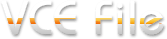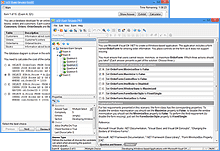Meet the Revolutionary Learning Tool:
VCE Software From Avanset
VCE Exam Simulator BASIC
Open VCE files for realistic certification exam experience on your desktop.
VCE Exam Simulator PRO
Edit VCE files & create your own VCE practice exams.
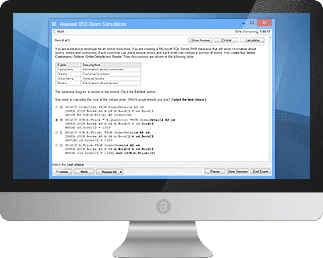
Prepare for your certification exams with our interactive software created specially for your Mac
Learn more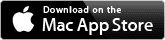
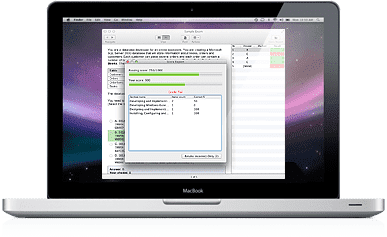
Learn anywhere you are with VCE Mobile editions, available for iOS and Android operating systems.
Learn more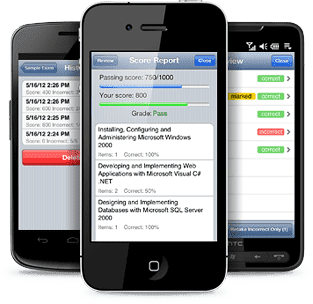
VCE Exam Simulator
The only licensed desktop solution for VCE practice exams
VCE Player for Mac
VCE Software version for Mac.
VCE Mobile
Mobile version, available for tablets and smartphones running on Android and iOS
- VCE Player
- Onliner VCE
- VCE Cracks
- VCE Exam
- VCE Manager
- Testing VCE
- VCE Downloads
- VCE Viewers
- VCE Suite
- VCE iPhone
VCE Mobile
VCE software is also available for two most popular mobile platforms: Android and iOS, and can be installed both on smartphones and tablets. VCE Mobile provides users with the same experience and functionality as the regular version. VCE Mobile is very intuitive (like most professionally developed apps released by major developers), so exam preparation process becomes smooth and natural. The only question many users ask is 'How do I add VCE exams to my tablet/phone?'. Here's a quick tutorial of how it's done for iPhone/iPad and Android:
Adding VCE exam files to iPhone /iPad
From your computer:
To make sure your VCE software works properly on your iPhone/iPad, check if you have the current versions of VCE Exam Simulator for Mobile for iPhone / iPad, as well as the latest update for iTunes; your iOS software should be updated to the version 6.0 or later.
-
With your gadget connected, go to your Apps in iTunes
-
Add files from your hard drive and sync VCE exam files from your computer to the iPhone/iPad
Via upload.avanset.com:
From your computer:
-
Visit upload.avanset.com
-
Click VCE exam file to be uploaded
-
Tap Open
-
Wait for the file to upload. Once the file is uploaded, you will be given a code. Be sure to save it - that's the key to your file.
Open the VCE Simulator app in your iPhone/iPad
-
Tap the "+" symbol in the upper right corner of your screen
-
Click "Web upload"
-
Enter the file code you saved earlier
- Tap get and wait to the VCE file to appear on your screen, and then proceed with your download.
Adding VCE Practice Exams To Your Android Device
Direct file transfer from your computer:
Before you begin, remember that some Android devices allow direct file transfer from the user's computer. Check the manual of your gadget to see if this is an option for you.
VCE Exam Simulator for Mobile for Android:
-
Tap the "+" symbol in the upper right corner
-
Tap "Local file" and browse to location of the VCE file on your device's memory card
Via upload.avanset.com:
From your computer:
-
Go to upload.avanset.com and tap Click file to upload your VCE exam:
-
Find the VCE exam on your hard drive and tap Open:
-
Tap "Upload"
-
Save the file code that is shown to you when the upload finishes
From VCE Exam Simulator for Mobile for Android: